Downconverting High Definition to DVD
Posted by Mike McCarthy on December 24th, 2008 filed in Tips & TricksI get lots of inquiries about making regular DVDs from High Definition material. Hopefully from now on I can respond to those questions with a link to this post. There are two aspects of the downconvert process that cause quality problems if not handled correctly. First is the interlacing problem. Even if both HD and SD were lower field first, there would still be issues, but the fact that HD and HDV are upper field first at 1080i, makes the potential problems even more obvious if not processed correctly. Scaling normally averages adjacent pixels, but in interlaced video, each alternating pixel line represents a slightly different slice of time, so scaling a whole frame without accounting for this difference will never lead to good results. One application that gives you the level of the control you need, to ensure that this process is handled correctly, is Adobe After Effects. By properly interpreting the source footage, and enabling the field rendering option in the render que, you can ensure that smooth motion in your video is maintained through the down conversion process. Essentially 1080i30 footage is really 60 frames of 540p footage, that needs to be scaled to 240p for 60 discrete images, and then reinterlaced to 480i30 for SD viewing on DVD.
The way you do this, for a 1080i project is to export an interlaced master HD file at your native resolution, usually 1440×1080 or 1920×1080 for interlaced HD footage. (Although 1280x720p60 would also work, with the interlaced interpretation disabled in AE)Â You import that master export into AE, and interpret the footage as upper field first. (CTRL+F)
Add that footage to a Widescreen DV timeline. (Usually widescreen unless you want to burn in letterboxing, which I don’t recommend since we are going for maximum quality here) You then want to scale the footage to the width of the comp. (CTRL+ALT+SHIFT+H, or Right-click->Transform->Fit to Comp Width) It should be about 45% for NTSC widescreen. You can optionally add a sharpen effect at around 20, but it takes longer to render, and I never see a real difference in clarity. Then add to the render que (CTRL+SHIFT+/). Render directly to MPEG2-DVD, or Uncompressed AVI for third party encoding, but that should be unnecessary in most cases. For the encode settings, I use NTSC, 29.97fps, lower-field-first, widescreen, at 7Mb CBR. I use multiplexed PCM audio for short clips, but for longer clips, use Encore to encode the audio to AC3 separately, so you can skip the multiplexer. Once that is setup, the important thing to do is to enable the field rendering option in the render settings dialog box. It is midway down the left side, depending on your version, and you need to change it from “None” to “Lower Field First” in the drop down. This is the key to getting AE to process the interlacing with the proper temporal context for any given pixel. That should be everything you need to downconvert interlaced HD footage to regular DVD frame size properly.
The second possible complication is brought to you by the fact that lots of HD footage is now being shot and edited at 24 progressive frames per second.  One solution is to make 24 frame progressive DVDs, which can work if you do everything perfectly. I have yet to see this done properly, but Encore is adding more 24p support with every version. I believe you can import and burn 24fps MPEG2 files to regular SD-DVDs in Encore, even though there are no presets for it. I have yet to see a fool-proof flawless system for doing this, so I still add the pulldown myself for maximum compatibility and stability. To do this, you once again need to use AE to convert a master HD export of your finished piece. Import it into AE and leave it progressive with no interlacing interpretation, but reinterpret to 23.976fps if it is true 24p. Insert the footage into a DV widescreen 23.976 comp and scale it, as described above. Add to render que and use the same encoder settings as above. In the render settings dialog, you still want to set the Field Renderer to Lower-Field-First, but you also want to add pulldown, in the dropdown menu directly below. You will want to set that to the last option which is “WWSSW”, although honestly any of those would work fine for DVD. You should see the output framerate change to 29.97 when you select a pulldown option, and you should be all set to render. Hopefully this points people in the right direction in regards to getting the highest possible image quality to DVD from your high definition video projects.
Everything listed above is geared toward NTSC based production. The first set of steps will also work for PAL, going from 1080i50 to 576i50, but your output render should be Upper-Field-First. There is no pulldown option to go from 24p to PAL. It can be done instead by increasing the footage framerate, but this causes the audio to need to be sped up by 4.2%. Usually the speed change is not perceivable, but the final product will be a shorter duration than the original. It also is not possible to generate any true PAL interlacing information from 24p footage with this method.
Tags: Adobe, Compression, HDV
2 Responses to “Downconverting High Definition to DVD”
Leave a Comment
You must be logged in to post a comment.
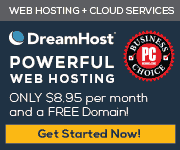
December 24th, 2008 at 9:47 am
24p DVD mastering.
The advantage of doing a true 24p DVD encode, the pulldown data is inserted into the MPEG2 stream with repeat flags, this can help with quality (only fields used to construct the 24p signal are compressed) but it also helps progressive scan DVD players reconstruct the correct 24p signal more reliably. Your way works for most situations as many DVD players can use the data-rate pattern to guess the pulldown, but it is not always extracted correctly. Of course there is no issue for non-progrssive outputs where the display is reasonable for pulldown detection (if needed.)
I agree doing an MPEG encode within Encore 24p is flakey at best and should be avoided (although I haven’t yet tested CS4 for this.) The way I produced severally DVDs in the last week, is export out of Premiere as a 1920×1080 24p (23.976) master AVI (CineForm 4:2:2 AVI), then using VirtualDub and scale using Lanzcos 3 filter to 720×480 and export out to CineForm 444 SD (422 also works just check the flags to encode to 601, not necessary with 444.) Load the SD clip back into Premiere SD 24p preset, interpret footage back to 16×9. Export with Adobe Media Encoder to MPEG2-DVD 24p. Encore will take this file without further transcoding, so it will produce a native 24p DVD.
David Newman
CTO, CineForm.
P.S. I should also do a blog post on this.
December 24th, 2008 at 12:26 pm
I developed my current DVD workflow at Bandito in Feb of 07, on CS2. After using it daily for years, it sounds like it is time to re-evaluate how I downconvert my HD24 footage. If CS4 allows me to burn Progressive 24p DVDs, that will be great. I will have to do some tests when I return to work, to ensure that it works properly.